Let’s Say you want to change the icon of your Hard Drive.

Newer hard drives come with programs that set up their icons, but if you format the drive the icon is lost and the drive will rely on the operating system to get an icon. If you move the manufacturer program to another location on the drive you will need to change the autorun.inf to point to the new location.
If you navigate to the drive, you will see that there are no autorun.inf but if you try to create one you will most likely get this message:

This is because the file already exists. Some of you are thinking so let just go and “show hidden files and folders” that is not going to work either. If you want to edit the “autorun.inf” file you have to so do in Microsoft DOS.
Go to a start -> run a and type CMD
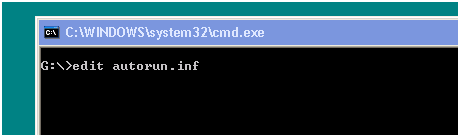
Navigate to the drive ( drive name : ) for example ” E:” and do an “edit autorun.inf” here you can see that the file really exists. The file however is read only to change that do run the following command:
attrib -r -a -s -h autorun.infNow you should be able to change the file either in DOS or in Windows. Change it to point to the location of the new icon which could be on the same drive or a different drive. Then run this command to hide the file again.
attrib +r +a +s +h autorun.infUnplug the drive from USB and Plug it again.
Here is the Proof

Reference
Default Icon Location Windows XP c:\windows\system32\shell.dll
You might want to download some ions in the process:
http://www.geekersmagazine.com/15-windows-7-icon-pack.html
