Here we go again! You started with a small virtual machine thinking that it will be just enough for testing and the next thing you know you are running of space on the drive.
It happens to me a lot and it might be the reason why you are reading this post.
Here is the solution:
Tools needed
- Virtual clone utility (http://forums.virtualbox.org/viewtopic.php?t=22422)
- Easus partition manager (http://www.partition-tool.com/personal.htm)
Download the virtual clone utility at the location above (if you can’t find it we might have an older copy – please contact us).
Just extract the files to a location on your hard drive and launch it
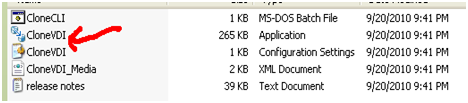
Now go ahead and clone your VM and increase the hard drive
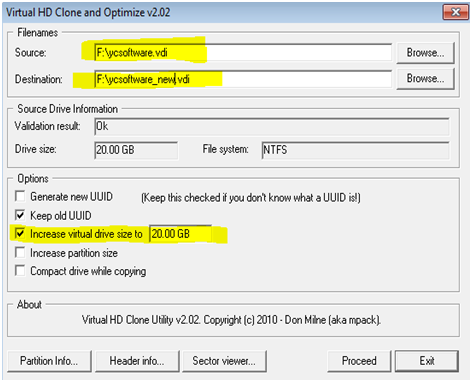
Monitor the progress of the vdi clone tool
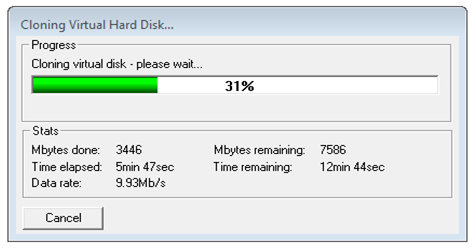
Once this process is done, just Log into the new Vm and use the Easus tool to
Expand the hard drive.
Here is a youtube video about using EASUS
http://www.youtube.com/watch?v=oEvi06rkaGw
That is it! You have just increased your VDI size.
