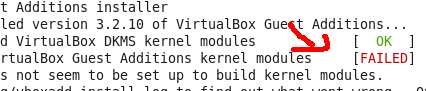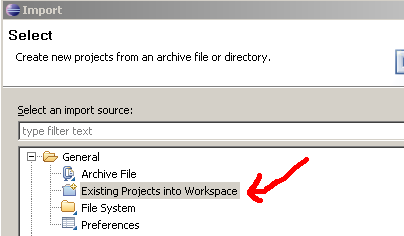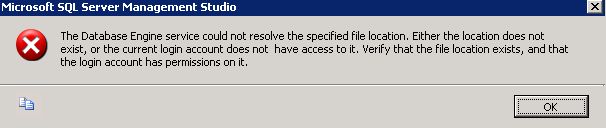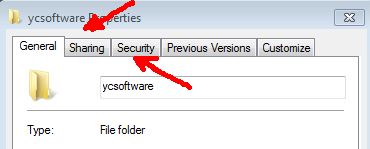The Database Engine Service could not resolve the specified location.
You are most likely to get this error message, if you try to restore or backup a database from a UNC drive (Mapped drive)
If you deal with large databases you do not have the luxury of moving the files to local drive first then restore from there.
Your best bet is to find a way make it work.
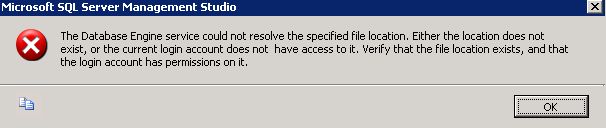
There are many articles on the internet that give advice on how resolve this issue but most of them did not help me. The only solution that works for me countless time is the one below:
1. Before you run the query below please make sure that the user account running SQL has Sharing and Folder security permissions on the shared drive that contains your backups files.
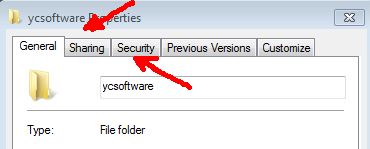
(FYI: replace ycsoftware in bold with your own stuffs)
Restore database ycsoftware
from disk='\\ycsoftware\ycsoftware.BAK'
with
MOVE 'ycsoftware_data' to 'C:\Program Files\Microsoft SQL Server\MSSQL.1\MSSQL\Data\ycsoftware_data.mdf',
MOVE 'ycsoftware_log' to 'C:\Program Files\Microsoft SQL Server\MSSQL.1\MSSQL\Data\ycsoftware_log.mdf'
The only issue with this method is that you will not get a progress bar. You just have to let it rip.
Reference:
Restore SQL Server Database
http://blogs.techrepublic.com.com/window-on-windows/?p=454
MSDN
http://msdn.microsoft.com/en-us/library/ms186858(SQL.90).aspx