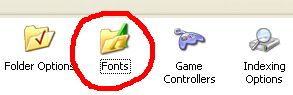For some reason my flash player on IE seemed corrupted. I have tried to remove IE8 completely, reinstall the software without any success. Then I realized that i could not even download any file with IE8. So after all, the issue had nothing to do to flash but with IE8.
Here are the steps that resolved the issue for me:
1. Download http://kb2.adobe.com/cps/141/tn_14157.html and launch the software to uninstall flash
2. Then reboot the machine
3. The next step is to reset IE (tools -> internet options –> advanced (tab) –> reset)
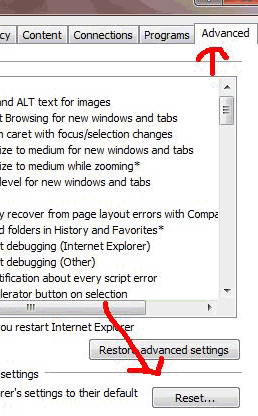
4. Once you reset IE8 (tell me why uninstalling IE8 did not reset it in the process? Anybody, Microsoft were are you?). You can now go to adobe download and install the flash player (http://get.adobe.com/flashplayer/)
5. Go yo www.youtube.com to test your achievement.