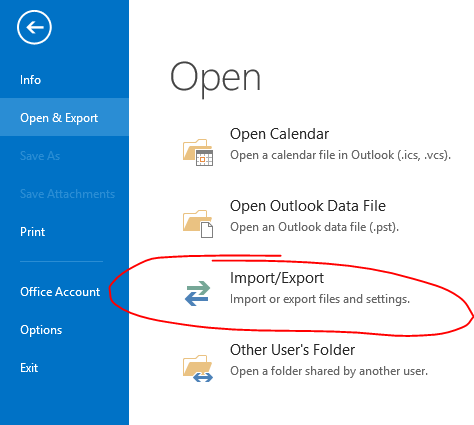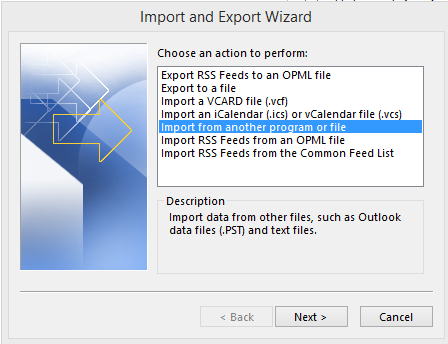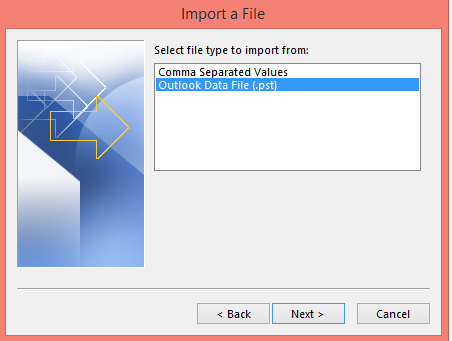If you want to use the WordPress OneClick feature, i have some news for you:
"file ownership: all of your WordPress files must be owned by the user under which your web server executes. In other words, the owner of your WordPress files must match the user under which your web server executes. The web server user (named "apache", "web", "www", "nobody", or some such) is not necessarily the owner of your WordPress files. Typically, WordPress files are owned by the ftp user which uploaded the original files. If there is no match between the owner of your WordPress files and the user under which your web server executes, you will receive a dialog box asking for "connection information", and you will find that no matter what you enter in that dialog box, you won't be able to update using the "Update Now" button."
http://codex.wordpress.org/Updating_WordPress#Automatic_Update.
Date: 3/31/2014
Proposition #1
So technically whatever permissions you painstakingly set up on your WordPress folder, you have to scratch them and run something like :
chown apache:apache * -R on your wordpress folder.
Wow that is crazy! what about my sftp accounts?
Proposition #2
Another solution will be to switch your web server to the user account that owns the WordPress core files temporarily, then run the OneClick update then replace the user back after you are done.
I do not like either solutions, but i will keep on looking for a better way to handle that in the meantime if you have a comment please express yourself.