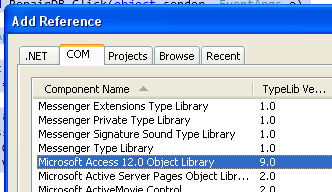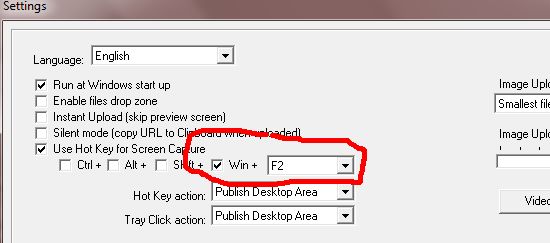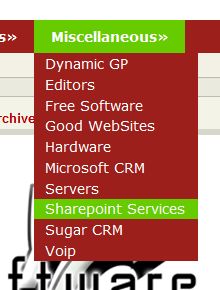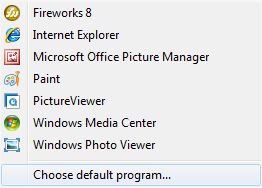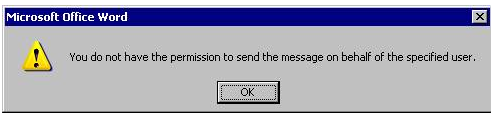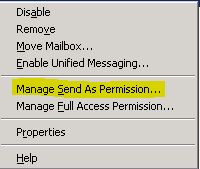I may have spent a couple days screaming at the computer trying to figure out why i was getting the error message below:
“selfcheck request failed: timeout waiting for ACK“.
I finally realized that it was a DNS issue. The backup server and the client server had different NETMASK ip addresses.
My Backup Server had a netmask of 255.255.0.0 while the client server has a netmask of 255.0.0.0
So i decided to throw this post out there so hopefully it will help someone save you some frustrations.
Here are the steps to fix this issue: 1. Make sure that you can ping the client server from the backup server 2. Make sure that you can ping the backup server from the client server 3. Make sure that you do an "ifconfig" on both machine to make sure that they have the same NETMASK 4. Do not forget to do a "service network restart" after making the changes (centos or redhat family)