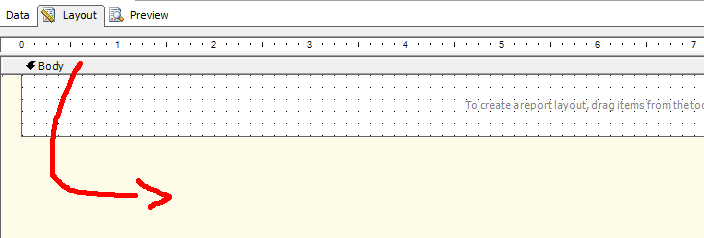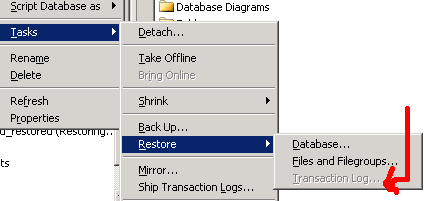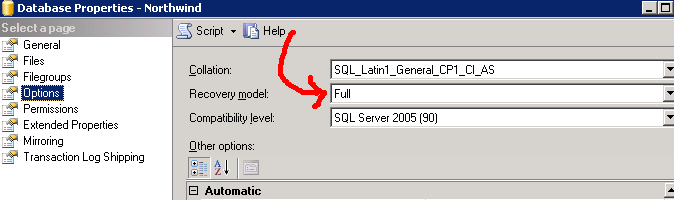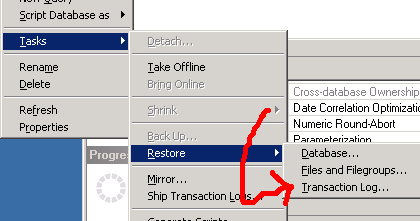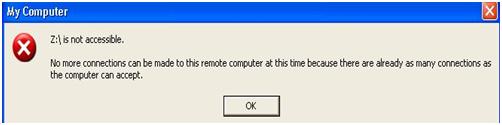If your Gridview is not behaving as it should (the widths of the columns are out of control), this method below should help you Fix that.
protected void GridView1_RowDataBound(object sender, GridViewRowEventArgs e)
{
foreach (TableCell myCell in e.Row.Cells)
{
// Takes cares if wrapping the long Cells
myCell.Style.Add("word-break", "break-all");
// set the height of my Cells
myCell.Style.Add("height", "50px");
}
// set each with based on the maximun size of each data
// In this case i have 6 columns on my gridview that i have to fit in "800px"
GridView1.Columns[0].ItemStyle.Width = 30;
GridView1.Columns[1].ItemStyle.Width = 30;
GridView1.Columns[2].ItemStyle.Width = 100;
GridView1.Columns[3].ItemStyle.Width = 50;
GridView1.Columns[4].ItemStyle.Width = 80;
GridView1.Columns[5].ItemStyle.Width = 200;
}